Rufus Download
In the vast world of software tools, few have managed to garner as much admiration and utility as Rufus. This compact yet powerful utility has become an indispensable tool for IT professionals, system administrators, and everyday users alike. But what exactly is Rufus, and why has it become so essential? This article will explore the history, functionality, and applications of Rufus, providing a comprehensive overview of this indispensable software.
Introduction to Rufus
Rufus, which stands for "The Reliable USB Formatting Utility (with Source)," is an open-source utility that allows users to create bootable USB drives. Developed by Pete Batard, the tool was first released in 2011. Its primary function is to format and create bootable USB flash drives, which can be used to install operating systems, run live systems, or perform system repairs.
Key Features and Functionality
1. Bootable USB Creation
The core feature of Rufus is its ability to create bootable USB drives. This is particularly useful for installing operating systems like Windows, Linux distributions, and other software that requires booting from an external drive. Rufus supports a wide range of ISO files, making it highly versatile.
2. Speed and Efficiency
One of the standout features of Rufus is its speed. Compared to other similar tools, Rufus is known for its quick operation. It can create bootable drives in a fraction of the time it takes some other utilities, making it a favorite among users who need to create installation media quickly.
3. Support for UEFI and BIOS
Rufus supports both UEFI and BIOS firmware types. This dual compatibility ensures that users can create bootable drives for a wide range of systems, including modern machines with UEFI firmware and older ones with legacy BIOS.
4. Advanced Formatting Options
Rufus offers advanced formatting options that allow users to customize the file system, cluster size, and other parameters of the USB drive. This flexibility is particularly useful for advanced users who need to optimize their drives for specific tasks.
5. Portable Application
Rufus is a portable application, meaning it doesn't require installation. Users can run Rufus directly from an executable file, which makes it easy to use on multiple computers without needing to install the software on each one.
How to Use Rufus
Using Rufus is straightforward, even for those who may not be highly technical. Here is a step-by-step guide on how to create a bootable USB drive using Rufus:
Download Rufus: Visit the official Rufus website and download the latest version of the software.
Prepare Your USB Drive: Insert the USB drive you want to use into your computer. Make sure to back up any important data, as the drive will be formatted during the process.
Launch Rufus: Open the Rufus executable file. You do not need to install the software.
Select the USB Drive: In the Rufus interface, select your USB drive from the list of available devices.
Choose the ISO File: Click on the "SELECT" button to browse for the ISO file you want to use. This could be an operating system installation file or any other bootable ISO.
Configure Options: Rufus will automatically configure the necessary options based on the ISO file you selected. However, you can customize the settings if needed, such as changing the partition scheme or file system.
Start the Process: Click on the "START" button to begin the process. Rufus will warn you that all data on the USB drive will be destroyed. Confirm to proceed.
Wait for Completion: Rufus will format the USB drive and copy the ISO file contents to create a bootable drive. This process typically takes a few minutes.
Ready to Use: Once the process is complete, you will have a bootable USB drive ready for use.
Applications of Rufus
Rufus is utilized in various scenarios, making it a versatile tool for many users:
1. Operating System Installation
One of the most common uses of Rufus is creating installation media for operating systems. Whether you're installing Windows, a Linux distribution, or another OS, Rufus makes it easy to create a bootable USB drive for the installation process.
2. System Recovery
Rufus is invaluable for creating bootable drives for system recovery tools. If your system crashes or becomes unbootable, having a bootable USB drive with recovery software can be a lifesaver.
3. Running Live Systems
Many Linux distributions offer live versions that can be run directly from a USB drive without installing the OS on your hard drive. Rufus simplifies the process of creating these live USB drives, allowing users to try out different distributions or run a live system for specific tasks.
4. Flashing Firmware
Some hardware components require firmware updates that can be performed via a bootable USB drive. Rufus can create the necessary bootable media to perform these updates safely.
Rufus in the Context of Other Tools
While there are several other utilities available for creating bootable USB drives, Rufus stands out for its speed, ease of use, and
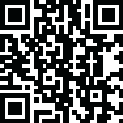












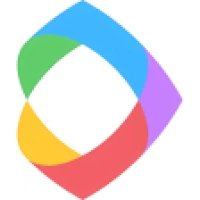




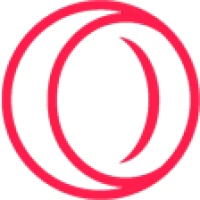


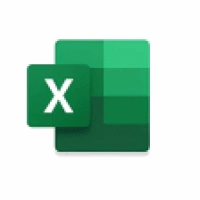
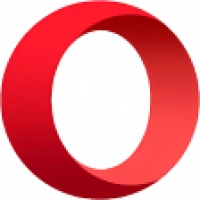
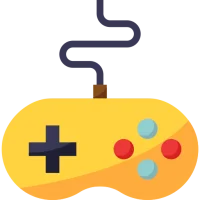 Games
Games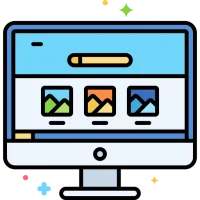 Desktop Enhancements
Desktop Enhancements Social & Communication
Social & Communication DVD & Blu-ray
DVD & Blu-ray Security & Anti virus
Security & Anti virus Office & Business Tools
Office & Business Tools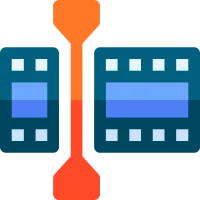 Videos & Editing
Videos & Editing System Tuning & Tools
System Tuning & Tools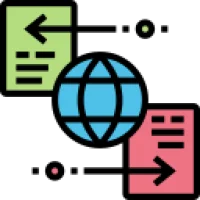 File Transfer and Networking
File Transfer and Networking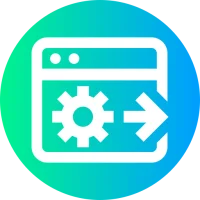 Developer Tools
Developer Tools Travel & Navigation
Travel & Navigation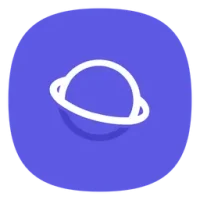 Browsers & Plugins
Browsers & Plugins VPN
VPN Photo & Design
Photo & Design