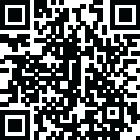
Latest Version
7.031
July 29, 2024
Realtek
System Tuning & Tools
Windows
409 MB
55,372
Free
Windows
Report a Problem
More About Realtek HD Audio Drivers x64
Realtek HD Audio Drivers Download: A Comprehensive Guide
Realtek HD Audio Drivers are essential for optimal audio performance on your computer. These drivers ensure high-quality sound by bridging the gap between your audio hardware and software. If you're experiencing audio issues or want to upgrade your sound system, downloading and installing the latest Realtek HD Audio Drivers is crucial. This guide will walk you through the process, ensuring you have the best audio experience possible.
Why Realtek HD Audio Drivers Matter
Realtek HD Audio Drivers are integral to your computer's sound system. They help manage the communication between your operating system and your audio hardware, ensuring seamless sound reproduction. Without these drivers, you might face issues like no sound, poor audio quality, or unrecognized audio devices. Keeping your drivers updated not only fixes these issues but also enhances your overall audio experience with new features and improvements.
Steps to Download Realtek HD Audio Drivers
1. Identify Your System Specifications
Before downloading the drivers, it's essential to know your system specifications. This includes your operating system version (Windows 10, Windows 11, etc.) and whether it's a 32-bit or 64-bit system. You can find this information by right-clicking on 'This PC' or 'My Computer' and selecting 'Properties.'
2. Visit the Realtek Website
The safest and most reliable place to download Realtek HD Audio Drivers is from the official Realtek website. Navigate to Realtek's official website, and go to the 'Downloads' section. Here, you will find a list of available drivers for various operating systems.
3. Select and Download the Appropriate Driver
Choose the driver that matches your operating system and system specifications. Download the driver by clicking the appropriate link. The file will usually be in a .zip or .exe format.
4. Install the Driver
Once the download is complete, locate the file on your computer. If it's a .zip file, extract it first. Double-click the .exe file to start the installation process. Follow the on-screen instructions to complete the installation. You may need to restart your computer to apply the changes.
Troubleshooting Common Issues
Even after following these steps, you might encounter some issues. Here are common problems and their solutions:
No Sound
If there's no sound after installing the driver, check your audio settings. Ensure your speakers or headphones are correctly connected and selected as the default playback device. You can access this by right-clicking the sound icon in the system tray and selecting 'Playback devices.'
Poor Audio Quality
Poor audio quality can be due to outdated or incorrect drivers. Make sure you've downloaded the correct driver for your system. Additionally, check for any hardware issues, such as loose connections or faulty audio devices.
Unrecognized Audio Device
If your audio device isn't recognized, try reinstalling the driver. Sometimes, a clean installation can resolve this issue. Uninstall the current driver from the Device Manager, restart your computer, and reinstall the latest driver.
Keeping Your Drivers Updated
Regularly updating your Realtek HD Audio Drivers ensures you always have the latest features and improvements. You can enable automatic updates in your system settings or periodically check the Realtek website for new releases.
Conclusion
Downloading and installing the latest Realtek HD Audio Drivers is essential for maintaining optimal audio performance on your computer. By following this guide, you can easily update your drivers and troubleshoot common issues, ensuring a seamless and high-quality audio experience. Keep your drivers updated, and enjoy the best sound quality your system can offer.
|
|
|
|












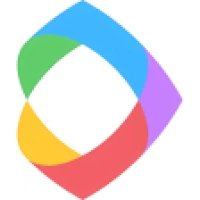




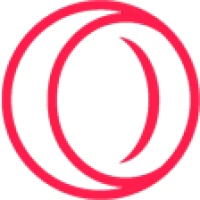


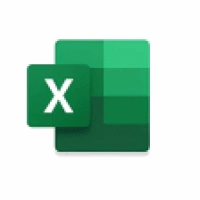
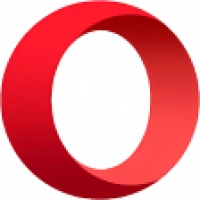
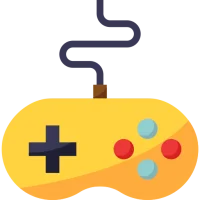 Games
Games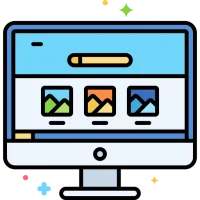 Desktop Enhancements
Desktop Enhancements Social & Communication
Social & Communication DVD & Blu-ray
DVD & Blu-ray Security & Anti virus
Security & Anti virus Office & Business Tools
Office & Business Tools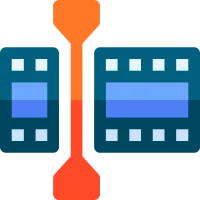 Videos & Editing
Videos & Editing System Tuning & Tools
System Tuning & Tools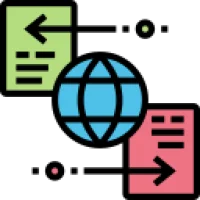 File Transfer and Networking
File Transfer and Networking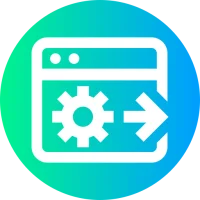 Developer Tools
Developer Tools Travel & Navigation
Travel & Navigation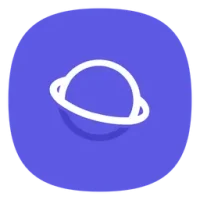 Browsers & Plugins
Browsers & Plugins VPN
VPN Photo & Design
Photo & Design