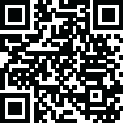
Latest Version
5.21.206
May 25, 2024
System Tuning & Tools
Windows
54,627
Report a Problem
More About BlueStacks App Player
# BlueStacks App Player: A Comprehensive Guide
## Introduction
BlueStacks App Player is a robust and popular Android emulator that allows users to run Android applications on their PC or Mac. It is widely used for gaming, app testing, and enjoying a seamless Android experience on larger screens. This guide will provide an in-depth overview of BlueStacks, including its features, installation process, performance tips, and troubleshooting.
## Features of BlueStacks App Player
### User-Friendly Interface
BlueStacks offers a clean and intuitive interface that mimics the Android environment, making it easy for users to navigate and access their favorite apps and games.
### Compatibility and Performance
BlueStacks is compatible with both Windows and Mac operating systems. It supports a wide range of Android applications, ensuring that users can run almost any app available on the Google Play Store. The emulator is designed to deliver high performance, with optimizations for gaming and app usage.
### Advanced Graphics and Gaming
One of the standout features of BlueStacks is its advanced graphics engine, which supports high-definition gaming. It includes features like Hyper-G Graphics for smooth gameplay, the ability to play multiple games simultaneously, and support for external gamepads and keyboard mappings.
### Multi-Instance Manager
The Multi-Instance Manager allows users to create multiple instances of BlueStacks and run several apps or games at the same time. This feature is particularly useful for gamers who want to play multiple accounts or for users who need to test apps across different environments.
### Customization Options
BlueStacks offers extensive customization options, allowing users to tweak settings such as CPU allocation, RAM usage, resolution, and device profile to optimize performance based on their system's capabilities.
### Integration with Google Play
Users can sign in with their Google account to access the Google Play Store directly from BlueStacks. This integration ensures that users can download and install apps just like they would on an actual Android device.
### Regular Updates and Support
BlueStacks is regularly updated to improve performance, add new features, and ensure compatibility with the latest Android versions. The company also provides extensive support and resources, including a comprehensive help center, forums, and customer service.
## Installation Guide
### System Requirements
Before installing BlueStacks, ensure that your PC or Mac meets the following minimum system requirements:
- **Windows**: Windows 7 or higher, Intel or AMD processor, at least 2GB of RAM, 5GB of disk space, and updated graphics drivers.
- **Mac**: macOS Sierra or higher, at least 4GB of RAM, and 8GB of disk space.
### Download and Installation Steps
1. **Download BlueStacks**: Visit the official BlueStacks website and download the latest version of the installer for your operating system.
2. **Run the Installer**: Locate the downloaded file and double-click to run the installer. Follow the on-screen instructions to complete the installation process.
3. **Initial Setup**: After installation, launch BlueStacks. The first time you open the app, you will be prompted to sign in with your Google account to access the Google Play Store.
4. **Configure Settings**: Once signed in, configure the emulator settings based on your preferences and system capabilities. This includes adjusting the CPU, RAM, resolution, and other performance-related settings.
## Performance Optimization Tips
### Allocate More Resources
To ensure smooth performance, allocate more CPU and RAM to BlueStacks through the settings menu. This can significantly enhance the emulator's speed and responsiveness.
### Update Graphics Drivers
Keeping your graphics drivers updated is crucial for optimal performance, especially for gaming. Visit the official website of your graphics card manufacturer to download and install the latest drivers.
### Enable Virtualization
Most modern processors support virtualization technology, which can improve the performance of emulators. Enable virtualization in your system's BIOS settings to leverage this feature.
### Close Unnecessary Applications
Running multiple applications simultaneously can slow down BlueStacks. Close any unnecessary applications and background processes to free up system resources.
### Regularly Update BlueStacks
Ensure that you are using the latest version of BlueStacks, as updates often include performance improvements and bug fixes.
## Troubleshooting Common Issues
### BlueStacks Not Starting
- **Check System Requirements**: Ensure that your system meets the minimum requirements.
- **Update BlueStacks**: Make sure you are running the latest version of BlueStacks.
- **Enable Virtualization**: Enable virtualization in your BIOS settings if it is not already enabled.
- **Reinstall BlueStacks**: If the problem persists, try uninstalling and reinstalling BlueStacks.
### Lag and Performance Issues
- **Allocate More Resources**: Increase the CPU and RAM allocation in the settings.
- **Close Background Applications**: Free up system resources by closing unnecessary applications.
- **Update Graphics Drivers**: Ensure your graphics drivers are up-to-date.
### App Compatibility Issues
- **Update BlueStacks**: Ensure you are using the latest version of the emulator.
- **Check App Requirements**: Verify that the app is compatible with the version of Android that BlueStacks is emulating.
- **Contact Support**: If the issue persists, contact BlueStacks support for assistance.
## Conclusion
BlueStacks App Player is a powerful and versatile Android emulator that brings the Android experience to your PC or Mac. Whether you're a gamer, developer, or casual user, BlueStacks offers a range of features and customization options to suit your needs. By following the installation guide and performance tips provided in this guide, you can optimize BlueStacks for a smooth and enjoyable experience. Regular updates and robust support ensure that BlueStacks remains a reliable choice for running Android applications on your desktop.
|
|
|
|












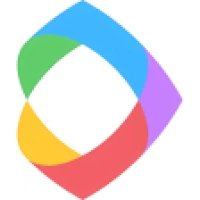




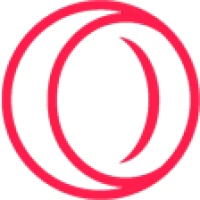


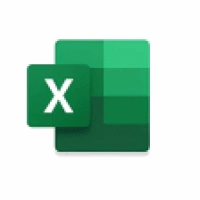
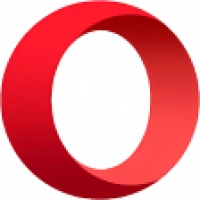
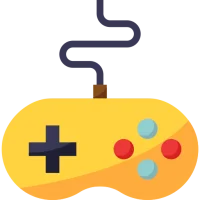 Games
Games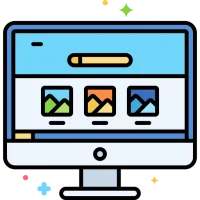 Desktop Enhancements
Desktop Enhancements Social & Communication
Social & Communication DVD & Blu-ray
DVD & Blu-ray Security & Anti virus
Security & Anti virus Office & Business Tools
Office & Business Tools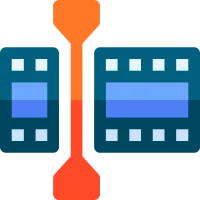 Videos & Editing
Videos & Editing System Tuning & Tools
System Tuning & Tools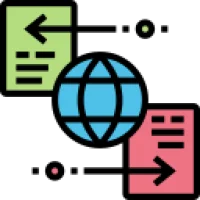 File Transfer and Networking
File Transfer and Networking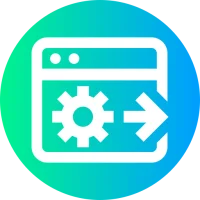 Developer Tools
Developer Tools Travel & Navigation
Travel & Navigation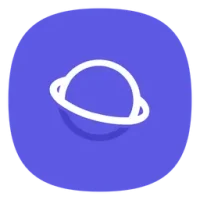 Browsers & Plugins
Browsers & Plugins VPN
VPN Photo & Design
Photo & Design