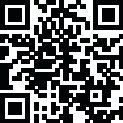
Latest Version
5.6.0
May 25, 2024
Omicron Lab
System Tuning & Tools
Windows
6.69 MB
55,638
Report a Problem
More About Avro Keyboard
Certainly! Here's a comprehensive guide on Avro Keyboard, covering its features, installation, usage, customization, and troubleshooting tips.
---
# Avro Keyboard: The Ultimate Guide
## Introduction
Avro Keyboard is a popular and versatile software tool that allows users to type in Bengali using a standard keyboard. Developed by OmicronLab, Avro Keyboard supports both Unicode and ANSI, making it a flexible choice for Bengali typists. It offers multiple keyboard layouts, phonetic typing, and extensive customization options, ensuring a seamless typing experience.
## Features
### 1. Phonetic Typing
Avro Keyboard's phonetic typing feature allows users to type Bengali by using the English phonetic equivalent of Bengali words. For instance, typing "ami banglay gan gai" will yield "আমি বাংলায় গান গাই".
### 2. Multiple Keyboard Layouts
Avro Keyboard supports various Bengali keyboard layouts, including:
- **Avro Phonetic**: The default and most popular layout.
- **Probhat**: A fixed layout widely used in Bangladesh.
- **Jatiya**: The national standard keyboard layout of Bangladesh.
- **Bijoy**: A layout similar to the popular Bijoy software.
### 3. Custom Layout Editor
Users can create and modify keyboard layouts according to their preferences using the Layout Editor. This feature is particularly useful for those who have specific typing habits or requirements.
### 4. Unicode and ANSI Support
Avro Keyboard supports both Unicode and ANSI, allowing users to work with a wide range of applications and documents without compatibility issues.
### 5. Spell Checker
The integrated spell checker helps users to write correctly in Bengali, providing suggestions for misspelled words.
### 6. Auto Correction
Avro Keyboard offers auto-correction features to automatically fix common typing errors, making the typing process more efficient.
### 7. Portable Mode
Avro Keyboard can run in portable mode, meaning it can be used directly from a USB drive without installation. This is particularly useful for users who need to work on different computers.
### 8. Font Fixer
The Font Fixer tool helps to resolve common font-related issues, ensuring that Bengali text is displayed correctly across different applications and systems.
## Installation Guide
### Windows
1. **Download the Installer**: Visit the official OmicronLab website and download the latest version of Avro Keyboard for Windows.
2. **Run the Installer**: Double-click the downloaded file to start the installation process.
3. **Follow the Instructions**: Follow the on-screen instructions to complete the installation. Choose the desired components and installation location.
4. **Launch Avro Keyboard**: After installation, launch Avro Keyboard from the Start menu or desktop shortcut.
### macOS
1. **Download the Installer**: Download the macOS version of Avro Keyboard from the official website.
2. **Open the DMG File**: Open the downloaded DMG file and drag the Avro Keyboard icon to the Applications folder.
3. **Launch the Application**: Open the Applications folder and double-click the Avro Keyboard icon to launch it.
### Linux
1. **Download the Package**: Download the appropriate package for your Linux distribution from the OmicronLab website.
2. **Install the Package**: Use the package manager to install Avro Keyboard. For example, on Ubuntu, use the following command:
```bash
sudo dpkg -i avro-keyboard.deb
```
3. **Launch Avro Keyboard**: Run Avro Keyboard from the applications menu or terminal.
## Usage
### Switching Keyboard Layouts
- **Using the System Tray Icon**: Click on the Avro Keyboard icon in the system tray and select the desired keyboard layout from the menu.
- **Keyboard Shortcut**: Press `Ctrl + Alt + B` to toggle between the active and previous keyboard layout.
### Phonetic Typing
1. **Activate Phonetic Mode**: Ensure that the Avro Phonetic layout is active.
2. **Start Typing**: Type the English phonetic equivalent of the Bengali words. Avro Keyboard will automatically convert them to Bengali script.
### Using the Spell Checker
1. **Enable Spell Checker**: Ensure that the spell checker is enabled from the Avro Keyboard settings.
2. **Check Spelling**: Right-click on the text area and select "Check Spelling" or use the spell checker button in the Avro Keyboard toolbar.
## Customization
### Creating Custom Keyboard Layouts
1. **Open Layout Editor**: Launch the Layout Editor from the Avro Keyboard settings.
2. **Design Your Layout**: Use the graphical interface to assign Bengali characters to specific keys.
3. **Save the Layout**: Save your custom layout and activate it from the Avro Keyboard settings.
### Configuring Auto Correction
1. **Access Auto Correction Settings**: Open the settings menu and navigate to the Auto Correction tab.
2. **Add Custom Corrections**: Add new words and their correct forms to the auto-correction list.
3. **Enable/Disable Auto Correction**: Toggle the auto-correction feature as needed.
## Troubleshooting
### Common Issues and Solutions
- **Keyboard Not Switching**: Ensure that Avro Keyboard is running. Check the system tray icon and restart the application if necessary.
- **Font Display Issues**: Use the Font Fixer tool to resolve font display problems. Ensure that Bengali fonts are properly installed on your system.
- **Phonetic Typing Not Working**: Verify that the Avro Phonetic layout is active. Check the settings to ensure phonetic mode is enabled.
### Getting Help
- **Official Documentation**: Refer to the official Avro Keyboard documentation available on the OmicronLab website.
- **User Forums**: Participate in user forums and community discussions for tips and troubleshooting advice.
- **Contact Support**: Reach out to OmicronLab support for technical assistance.
## Conclusion
Avro Keyboard is a powerful and flexible tool for typing in Bengali, offering a range of features to suit different typing needs. Whether you are a casual user or a professional typist, Avro Keyboard provides a seamless and efficient typing experience. With its extensive customization options and robust support, it remains the preferred choice for Bengali typing across various platforms.
---
This guide should provide you with a comprehensive understanding of Avro Keyboard, from installation to advanced customization and troubleshooting. Enjoy your typing experience with Avro Keyboard!
|
|
|
|












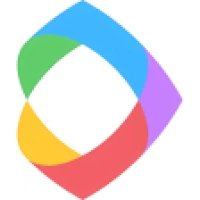




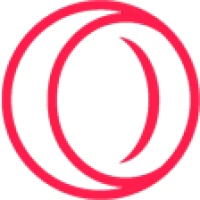


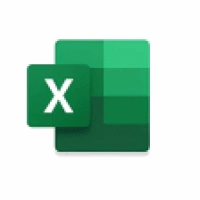
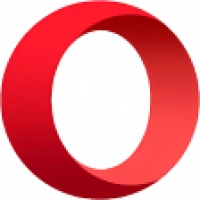
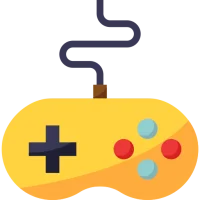 Games
Games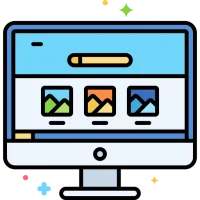 Desktop Enhancements
Desktop Enhancements Social & Communication
Social & Communication DVD & Blu-ray
DVD & Blu-ray Security & Anti virus
Security & Anti virus Office & Business Tools
Office & Business Tools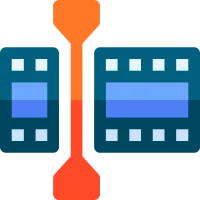 Videos & Editing
Videos & Editing System Tuning & Tools
System Tuning & Tools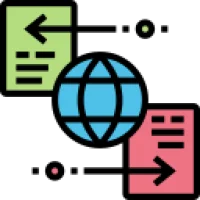 File Transfer and Networking
File Transfer and Networking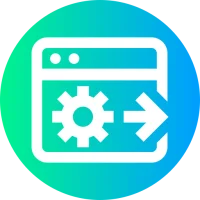 Developer Tools
Developer Tools Travel & Navigation
Travel & Navigation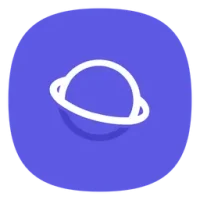 Browsers & Plugins
Browsers & Plugins VPN
VPN Photo & Design
Photo & Design