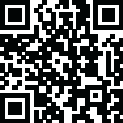
Latest Version
1.77
May 24, 2024
Vista-software
Office & Business Tools
Windows
55,627
Report a Problem
More About TinyTask
## TinyTask: Revolutionizing Automation for Daily Tasks
### Introduction
In the rapidly evolving digital landscape, efficiency and automation are paramount. TinyTask, a lightweight and user-friendly automation tool, offers an effective solution for streamlining repetitive tasks on Windows. Whether you are a tech-savvy professional or an everyday computer user, TinyTask can significantly enhance productivity by automating mundane activities. This comprehensive guide explores the features, applications, and benefits of TinyTask, along with a step-by-step tutorial on its usage.
### Understanding TinyTask
#### What is TinyTask?
TinyTask is a minimalist automation software designed for Windows operating systems. Its primary function is to record and playback a series of actions performed by the user. These actions can range from simple mouse movements and keystrokes to complex sequences involving multiple steps. TinyTask captures these actions and saves them as macros, which can be executed with a single click or keystroke.
#### Key Features
1. **Ease of Use**: TinyTask is incredibly user-friendly, with a straightforward interface that requires no programming knowledge.
2. **Portability**: The software is portable, meaning it does not require installation and can be run from a USB drive or any other portable storage device.
3. **Small Footprint**: TinyTask is a lightweight application, consuming minimal system resources.
4. **Customizable Hotkeys**: Users can set custom hotkeys to start and stop recordings, making it even more convenient to use.
5. **Playback Speed Control**: TinyTask allows users to adjust the playback speed of the recorded actions.
6. **Loop Function**: Users can loop the recorded tasks, enabling continuous repetition until manually stopped.
### Applications of TinyTask
#### Everyday Use
1. **Data Entry**: Automate repetitive data entry tasks in spreadsheets and databases.
2. **Web Browsing**: Automatically log in to websites, fill out forms, or navigate through web pages.
3. **File Management**: Simplify the process of organizing files, renaming them, or performing repetitive operations.
#### Professional Use
1. **Software Testing**: QA testers can use TinyTask to automate the testing of software applications, ensuring consistent and repeatable tests.
2. **Programming**: Developers can automate repetitive coding tasks or simulate user interactions for testing purposes.
3. **Customer Support**: Support teams can create macros for common troubleshooting steps, speeding up the resolution process.
### Getting Started with TinyTask
#### Downloading and Installing
1. **Download**: Visit the official TinyTask website or a trusted software repository to download the TinyTask executable file.
2. **Run**: Since TinyTask is a portable application, simply double-click the downloaded file to run it. There is no installation process.
#### Recording a Macro
1. **Open TinyTask**: Launch the TinyTask application. The interface is minimal, featuring only a few buttons.
2. **Start Recording**: Click the ‘Record’ button or use the default hotkey (Ctrl+Shift+Alt+R) to begin recording your actions.
3. **Perform Actions**: Carry out the tasks you wish to automate. TinyTask will capture all mouse movements, clicks, and keystrokes.
4. **Stop Recording**: Click the ‘Stop’ button or use the hotkey again to end the recording.
#### Playing Back a Macro
1. **Playback**: To replay the recorded actions, click the ‘Play’ button or use the playback hotkey (Ctrl+Shift+Alt+P).
2. **Adjust Settings**: Use the options menu to adjust playback speed or set the macro to loop.
### Advanced Features
#### Custom Hotkeys
1. **Access Settings**: Click on the ‘Settings’ icon within the TinyTask interface.
2. **Set Hotkeys**: Customize the hotkeys for starting and stopping recordings, as well as for playback, to suit your preferences.
#### Looping Macros
1. **Enable Looping**: In the settings menu, enable the loop function to have the macro repeat continuously.
2. **Specify Number of Loops**: Alternatively, set a specific number of times you want the macro to loop.
#### Editing Macros
While TinyTask does not include a built-in editor for macros, you can achieve some level of editing by:
1. **Splitting Tasks**: Record smaller segments of a larger task and play them back sequentially.
2. **Combining Macros**: Use external tools to combine multiple TinyTask macros into one comprehensive task.
### Best Practices
1. **Keep it Simple**: Avoid recording overly complex sequences that may lead to errors during playback.
2. **Test Thoroughly**: Always test your macros in a controlled environment to ensure they work as expected before deploying them for regular use.
3. **Maintain Security**: Be cautious when automating tasks involving sensitive information, such as passwords or personal data.
### Conclusion
TinyTask is a powerful yet simple tool that can drastically improve efficiency by automating repetitive tasks. Its ease of use, combined with robust features like customizable hotkeys and playback speed control, makes it a valuable asset for both personal and professional use. By integrating TinyTask into your workflow, you can save time, reduce errors, and focus on more critical aspects of your work. Whether you are managing daily tasks or conducting software tests, TinyTask provides a reliable solution for automation. Embrace the power of TinyTask and transform the way you handle repetitive tasks, making your digital life more productive and less tedious.
|
|
|
|

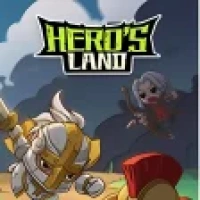
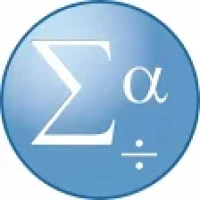

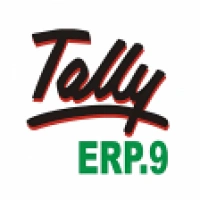

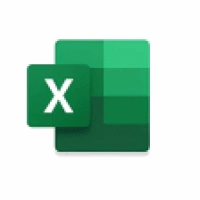



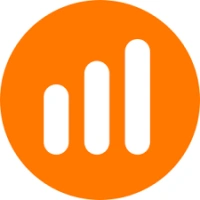
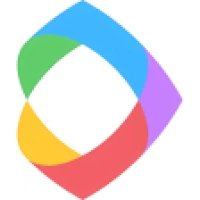





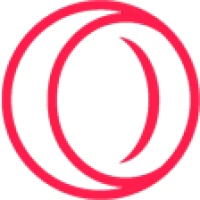


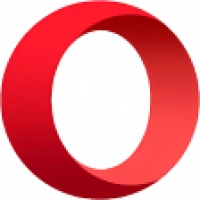
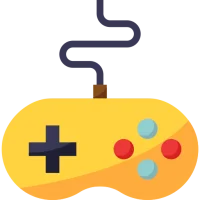 Games
Games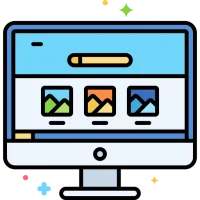 Desktop Enhancements
Desktop Enhancements Social & Communication
Social & Communication DVD & Blu-ray
DVD & Blu-ray Security & Anti virus
Security & Anti virus Office & Business Tools
Office & Business Tools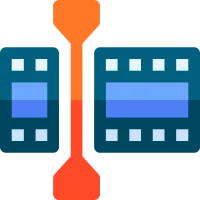 Videos & Editing
Videos & Editing System Tuning & Tools
System Tuning & Tools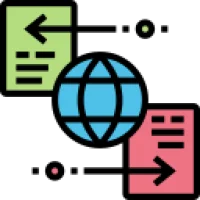 File Transfer and Networking
File Transfer and Networking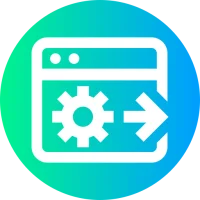 Developer Tools
Developer Tools Travel & Navigation
Travel & Navigation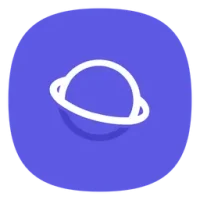 Browsers & Plugins
Browsers & Plugins VPN
VPN Photo & Design
Photo & Design